Guides: Company Set Up and Employees Profile
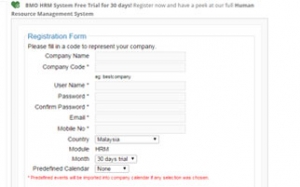
Register and Activate
Register an account in BMO HRM System. The account you created will be the main administrator’s account. An activation email will be sent to your email. (Please check your Spam/Junk folder)
Company code: This will be the company ID and to be shared among your employees.
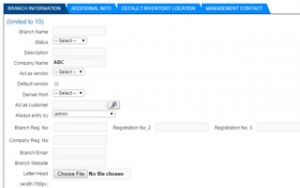
Add New Branches (if any)
Add new branches under Admin > Branches. Key in the necessary information.
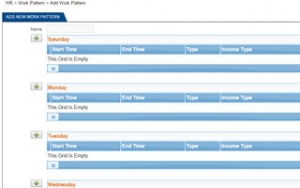
Create Work Pattern
Create work pattern under HR > Work Pattern> Add New Work Pattern including start time and end time for your employees. For example, it could be 5-days-work for permanent staffs, shift for part time employees, or weekend shift for weekend support staffs.
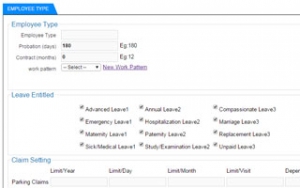
Create Employee Type
Create new employee type (Employee > Employee Type) if needed (eg. Internship). Specify details for leave and claim entitlement and its limit. Likewise, modify existing setting based on your company policy.
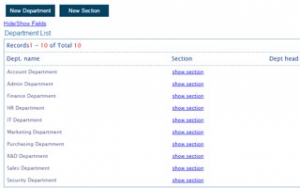
Company Structure (Department & Section)
The setting is under employee menu. Create new new department if needed, assign a person in charge as department head. It will also display the number of employees under that particular department.
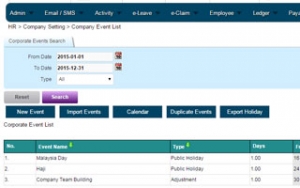
Company Events
Create new list of holiday (HR > Company Setting > Company Event List) based on your company policy. You can setup unique state holiday entitlement according to your region. Duplicate Events features allow admin to copy and modify company event from previous year.
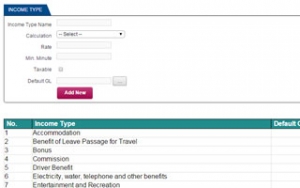
Income Type
Predefined income types are available. Go to HR > Payroll Setting > Income List to add new income type.
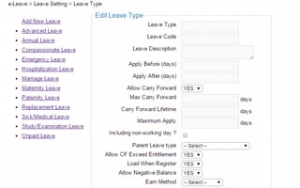
Leave Type
Create a new leave type or modify current leave setting (e-Leave > Leave Setting > Leave Type) if necessary. Leave setting can be modified at any point of time. Learn more about the detailed leave description for each setting.
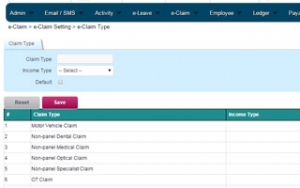
Claims Type
Create new claim type (e-Claim > e-Claim Setting > e-Claim type) for your employees such as parking, mileage and so on. Set maximum claim limit( per visit, daily, monthly, yearly and etc) to each claim type.
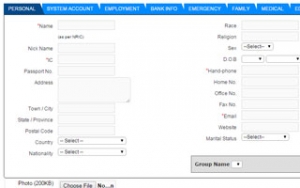
New Employee (Set up Employee Profile)
Fill employee details for each categories (Employee > New Employee). You can also create new online access account to BMO HRM module.
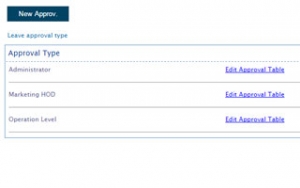
Approval Set
Add or edit new approval set under HR > Approval setting > Approval Set. Same level approval indicates approval can be granted from either parties. The email notification will be first sent to the level 1 approver, followed by next levels [2, 3 …]
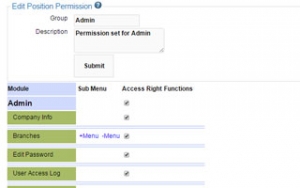
Permission Setting & View Setting
Set view permission setting under Admin menu for each employee groups. Unchecked category to restrict their permission to access.

